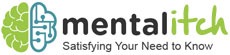Whether you’re trying to print off a family snap or a work-related PDF, it can be a struggle knowing exactly how to print straight from your phone. Thanks to the ever-evolving nature of technology, printing on the go is easier than ever, as is printing from multiple devices. While this may be the case, manuals often leave out how to do so. Never fear – here is a step by step beginner’s guide to printing from your phone for both iPhone and Android, as well as things to check before you give it a go.
Stock up your printer
First things first, make sure that your printer has enough paper and the right inkjet cartridges installed. Nobody wants to get halfway through their printing project only to run out of ink, after all. It’s vital that you use a compatible ink cartridge to get the very best out of your model, so make sure to check the code on the initial cartridge before you restock your printer. Stock up on these in advance to avoid your machine coming to a standstill, as well as reloading the tray when necessary.
Make sure you have a wireless model
The majority of phones won’t be able to connect to the printer via USB, so you’ll need to make sure you have a wireless or network printer. Both will allow you to connect to the printer via the internet rather than a cable, although you may need to enter a password to do so. Check your printer’s manual before getting started to ensure you can use your phone to print.
How to print from an Android
Printing from an Android phone is quick and easy. Just follow these steps:
- Open the file or image before clicking the menu button. It should look like three dots.
- Click the ‘print’ option and tap the drop-down arrow that appears.
- Click on the model you’d like to print from – you may need to enter a password.
- Press ‘print’ and you’re good to go!
Your document should now print straight to your wireless printer.
How to print from an iPhone
If you have an iPhone, you should have an option called AirPrint that allows you to print directly from your phone. It’s a safe and secure way of printing as you don’t have to install any additional hardware, although you’ll have to check if your printer is compatible with this technology. Here is how to use it:
- Open the file and click the ‘share’ icon.
- Click on the printer icon or press ‘print’.
- Next, choose ‘select printer’ and click the name of the model you want to print from.
- Press ‘print’.
Ta-da! Your document should now print.
If you still can’t print your document, you may find it easier to email it to yourself or a friend before printing from a computer if possible. This way you can download the file and print it via your browser. While printing from your phone is quick and easy if you follow our steps, this is a great back-up plan should things go wrong.