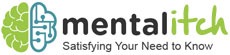A smart watch is a great option to consider. It might not be for everyone and if you aren’t into digital watches then check out this peugeot watch review for options. But there is a good chance you will love an Apple Watch!
An Apple Watch is one of the few tech wearables that have a strong fanbase. The watch comes with many options when it comes to straps. From Milanese Strap Apple watch to leather buckle for Apple watch, there are a lot of options to choose from. Pair it to your iPhone and you will be able to take calls, manage notifications and even use some of the apps. The watch has sensors that help you stay in shape by monitoring your heart rate. However, you already know about these common features. In this article, we will cover some of the features you may not have used before.
Using Dock as an app launcher
This is one of the best-kept secrets of the watch. Press the side button and the Dock will show up. Similar to the App Switcher in iPhone, the Dock shows the most recent apps by default. However, it can be a very useful app launcher. Take the following steps:
Watch app-> Dock-> switch to Favorites
Now you can add your favourite apps to the Favorites list.
Silent Mode
An Apple Watch detaches you from the iPhone. You can check messages and attend calls without touching your iPhone. You can put your iPhone on silent mode. Your watch keeps you informed of the notifications by making a sound. If you find it annoying, you can keep your watch quiet. Take the following steps:
- Go to Control Centre
- Tap the bell icon
Your watch is on silent mode now. The wearable will notify you of the notifications simply by tapping you on the wrist.
Speak to Siri
If yours is Series 3 and the operating system is WatchOS 5 or above, you can speak to Siri without pressing the Digital Crown. Bring the watch close to your face and speak. This is a smart way to talk to Siri. You don’t need to hold the Digital Crown.
Thoughtful Notifications Management
Want to disable notifications? You can do that if you are using WatchOS 5. Take the following steps:
- Swipe left on notification
- Tab menu button
- Select Turn off
Deliver Quietly is another option available to you. This option is for disabling the sound and vibration feedback. You can do this using the Watch App as well. Take the following steps:
Watch App -> Notifications -> Mirror iPhone Alerts.
Now you can disable the notifications of individual apps.
Customise Workouts
The watch also allows you to customise your workout screen. Take the following steps:
Watch app -> Workout View -> select a workout -> Edit
Now you can rearrange, add and remove metrics.
Manage Watch Faces
Set up three different watch faces for different moods, occasions and times of the day. If you have enabled too many watch faces then rearrange or delete them. You can manage watch faces using the watch app. Take the following steps:
My Watch -> Edit (next to My Faces)
Tap the red button to delete a watch face. You can rearrange watch faces using the handle button.
Scribble to Reply to Texts
Tap on a notification and select Reply. The mic button allows you to dictate a reply. You can also choose a canned response or an emoji. You may not have used the scribble tool. Tapping on the A icon shows a scribble pad. Here you can draw letters. Keep in mind that this feature allows you to send one or two word replies only.
Theater Mode
When you are watching a movie in a theatre or playing a game, you don’t want your Apple Watch to light up. Take the following steps:
Control Centre -> Theatre Mode Button
Don’t forget to try these features. Also explore the latest Milanese strap Apple Watch collection online.