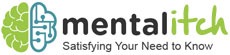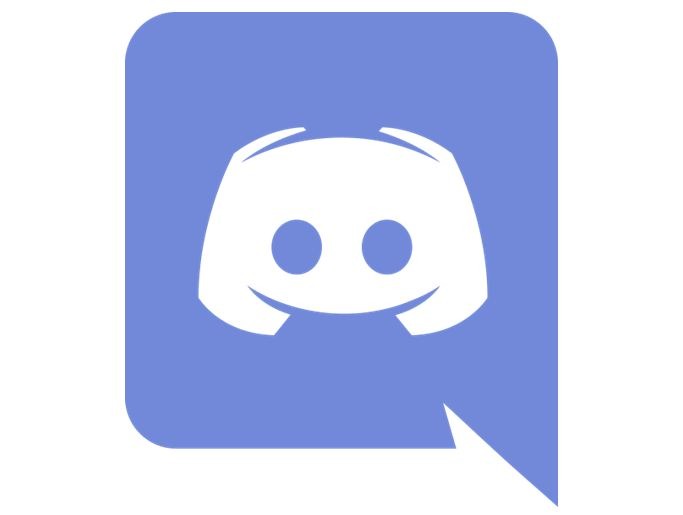If you’re an internet veteran, you’re probably familiar with IRC, Ventrilo, and many other communication tools that most gamers and geeks have been using for decades. Discord recently topped the list of essential communication tools for online communities (and businesses) with free high coverage tools that include voice, text, Group video calls, and more.
Getting started with new software can be a challenging and exciting journey of discovery. To separate the former and tell you more about the latter, we have put together a quick start guide for Discord. The following guide will take a closer look at the features Discord has to offer. Let’s take a look at how Discord is used, its cost, its key features, and what sets this great service apart from other alternatives.
What is Discord?
Simply, Discord has TeamSpeak, Skype, and Slack all in one. It is one of the most popular VOIP services on the Internet and serves millions of people around the world. Initially, it was aimed at players who were looking for a forum for community and communication when the MIRC channel died. However, since the launch of Discord in 2015, Discord has attracted more than 250 million users worldwide. Discord allows you to create an engaging home for your friends or community. Here you can talk, mix and have fun.
What Makes Discord Different from Other Chat Software?
Many people wonder how Discord differs from other chat software like WeChat, Skype, and Facebook Messenger. Well, most of the other apps are designed for message exchanges between small groups of individuals. Discord also facilities person-to-person chatting, but it does so on a larger scale. While there are apps like Microsoft Teams and Slack that support medium-to-big groups, they mostly serve business-based users, leaving average users like us out of the equation. You can consider Discord as Slack for the everyday person, no need to own a company or figure out a way to register a business email.
How to Get Started with Discord?
Discord is a website and chats application that users can use when streaming, but it is not intended for gaming. If you need to start Discord, follow this guidance:
Basic Set-Up:
- Discord access. Discord can be used in a web browser on your computer, or the phone, or in the Discord app on your computer. If you only want to use Discord, it’s a good idea to choose the browser version, but the app will notify you when you see a new message in the channel.
- Create an account on Discord. When you start using Discord, you often start by creating only one username. However, once you create an account, you can use the Discord app (not just the browser version).
- Take a look at Discord’s layout. If you have never handled Discord or aren’t familiar with popular immediate messaging applications, you may be a little skeptical to use it. So, Layout checking is essential for you in that case.
- Access to the place. Click on the cogwheel next to your username to adjust your account settings. You can apply the settings to edit your username, email, profile picture, and password, you can also disable or delete your account, or also you can enable two-factor authentication.
- Send a message. When using Discord, the message bar is at the bottom of the screen and is labeled “Load [People or Channel]”. You can transcribe your message and press Enter to forward it.
- Learn how to migrate users, channels, and servers. You don’t want to get a lot of notifications from Discord at some point, but leave the app open anyway. There is no way to turn off the instant messaging system yet, but there is a way to turn off audio for individual users and channels and servers.
- Learn how to edit and delete posts. At some point, it makes spelling mistakes or sends unintended messages, but thankfully Discord has a way to fix it.
Contacting others:
- Find the server to join. You must be invited to join the Discord server.
- Friends can be invited to the server directly through Discord.
- If you have a link to a Discord server, clicking the link will take you to the server.
- Read the channel guidelines. If you haven’t read the channel instructions or rules, you can disconnect, kick, or shut down the server. Use common sense when chatting.
- Don’t send spam. This annoys many of Discord’s people. That way you can block on many channels.
- Add people to your friend’s list. When you add someone to your Discord friend list, you have the option to make a private call, and they will be added to your contact list in instant messages (also known as private, direct, or PM messages). Easy to access.
- Voice chat with users if desired. Discord is primarily designed for players and allows you to communicate with people through voice chat. If desired, start a conversation with the microphone and headphones active (the red switch is not lit).
- Block users who bother or annoy you. You can stop sending messages if the user taps the wall. Right-click on the username and select “Block” from the drop-down menu. They can no longer write to you in DM.
Exciting Features to use
Linking your Account
As you know, most influencers today market their channels on Discord. This server welcomes a community where people can gather and discuss related topics. Discord now allows users to connect all social media channels without problems. Whether it’s Steam, Twitch, Spotify, Xbox, etc. ,Discord puts everything together for a seamless experience.
Linking your account to Discord is physically easy. It works like any other chat or social media platform, so you can simply log in to your account through the Discord app and connect. This is a great feature for those who want to diversify their social media subscriptions or build close relationships with some online friends.
Live broadcast
Not only was Discord happy with their text/voice service, but they also wanted streaming pie. The Discord developers did just that. We’ve added the Go Live feature for quick and easy streaming in the shape of your screen.
This feature is called “Go Live” and allows users to stream live to other users who want to watch the game. To activate the activity, click the stream button just above the server name or below the server’s channel list.
Discord Nitro
Overall, Discord is 100% free. Yes, You can create servers, add friends, and build entire communities without spending a dime. However, some of the extra features Discord offers will cost you money.
Discord Nitro is a paid subscription. It offers about $10 per month (or $100 per year) and gives users access to a variety of additional features. Users who choose to use Discord Nitro can use animated emoticons on multiple servers as well as their own. Nitro can also improve its servers by helping users upload large files, stream in 4K, and let their preferred servers find more features for their users.
Multiple Platforms
Like most modern social media and chat apps, Discord also works on multiple platforms. That’s right. Discord shouldn’t be limited to PC/laptop use, you can also use Discord on your phone. Discord has created a full-featured, downloadable mobile app for the PC version.
Users who choose the mobile app can still access voice and video calls, find chats and find servers on the platform. There is little difference between the mobile app and the full PC version. This means you can always chat with your friends online wherever you are.
Overlay
For games, Discord’s Overlay feature can be useful for knowing who is speaking in the mic (when gaming with randoms). It also helps to figure out who is currently broadcasting the audio. Plus, users can configure the app to demonstrate what game is being played, and connect other profiles like YouTube, Spotify, and Twitch to Discord. Tell your buddies what you are doing, and even invite them to join your stream if connected through Twitch.
Additionally, there’s a streamer mode you can use to mute the audio cues in the app. This saves you from the loud pings that occur when others join your channel or send you messages. Keybindings contain the majority of these features, so it’s possible to achieve a seamless workflow without having to tweak settings in different panels.
Conclusion
The Discord app works on desktop and mobile platforms and combines the features of chat lobbies, bulletin boards, and VoIP chat systems into an app that doesn’t use the resources of your phone or computer. And, that’s all! You can get a new Discord account by following these tips. Discord is our favorite VOIP service and gives you everything you need to create a vibrant community or work environment.