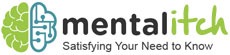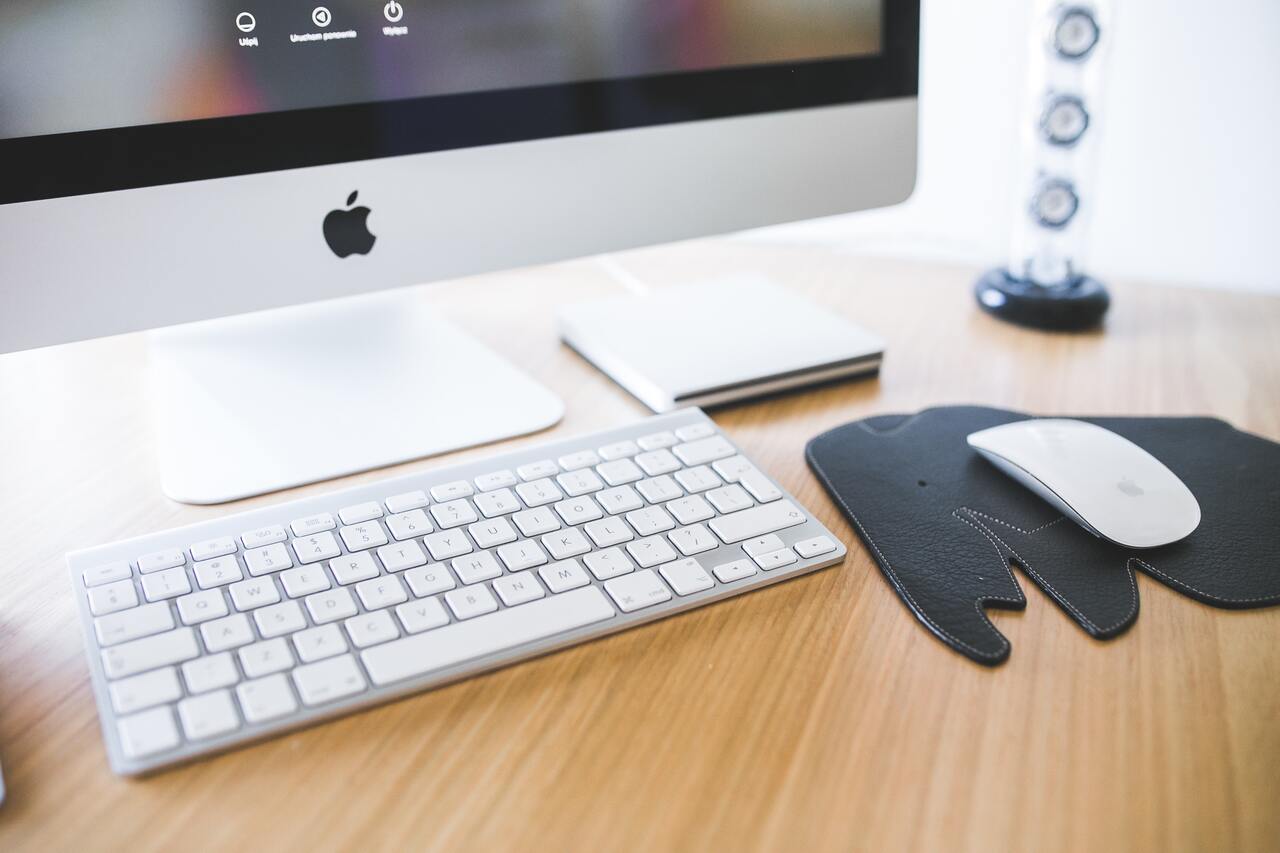As time goes by, it’s almost a guarantee that your MacBook Pro will have accumulated a lot of rubbish that you no longer need anymore. You’ve probably installed countless applications, downloaded many email attachments, saved many duplicates of the same files or downloaded things off the internet which are now irrelevant. Whilst time keeps on ticking, these all keep on adding up until you find a minute to clean up your Macbook Pro. And when you do, this is where our guide on how to clean up your MacBook Pro comes in useful.
Get your desktop under control
When doing a Mac cleanup, one of the first places to start is your desktop. Many users tend to use their desktop to store documents and place their most used applications. Whilst this can be very handy, it also slows down your laptop and can reduce its performance. Have a look through what’s on your desktop and delete anything that is no longer needed. Sort them by file size and remove anything that is really large, that you don’t use as much. It may be worth considering stacking the documents that are similar to help you save time.
Clean the bin
When deleting your files they get sent to the bin. This means that they are technically still on your Macbook Pro, taking up space. Whenever deleting files, make sure you remove them from your bin to make sure they are no longer on your laptop. Although this isn’t going to make the biggest of differences to performance, it’s going to help clean up your Macbook Pro and increase the amount of free storage.
Reduce the number of startup and login items
When you turn on your MacBook Pro and it is going through the process of starting up, it has to load all the background programs before you are able to use it. Many of the applications are important and must be loaded, there are a few however that aren’t. The ones that aren’t can slow down your laptop and cause your startup to feel a bit sluggish. Load up your preferences page and review your login Items.
Clean your caches
On your Macbook Pro, there are a variety of caches that it uses to load applications faster. These caches are on your browsers as well as your system. They store temporary data so that your laptop is able to load things faster when you require websites or applications to load. The more things that are cached the more storage that can be taken up on your Macbook Pro. Every month or two, you should delete your caches in order to speed up your device and make your Macbook Pro work more efficiently. You can do this manually or you can download an application to do it for you. Many applications will also check for malware, help assist with deleting unused apps and run performance tests.
What methods do you like to use when cleaning up your MacBook Pro? Is there anything we have missed that you would like to share? Let us know in the comment box below.