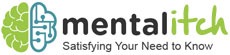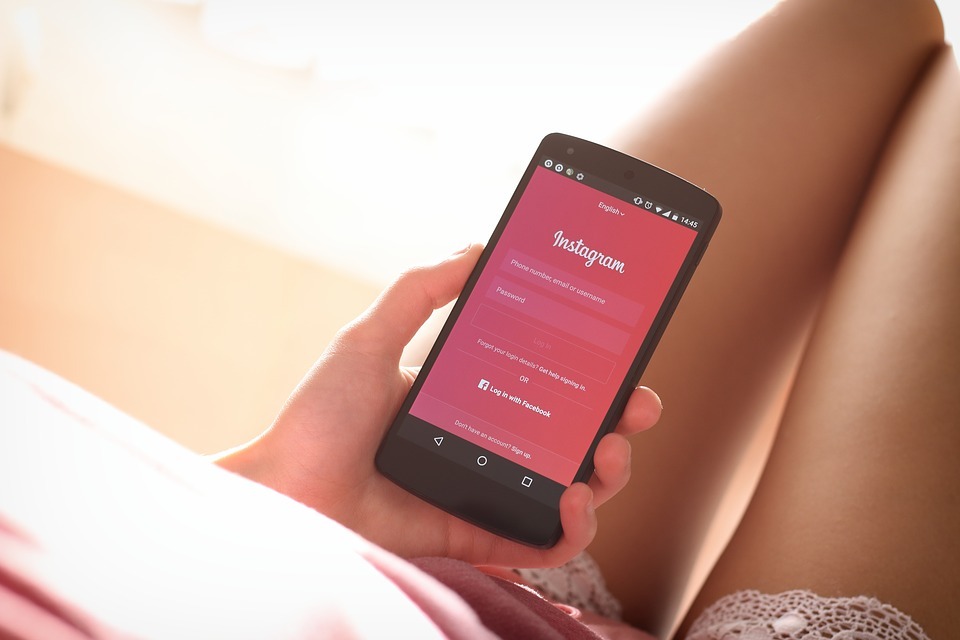If you are on any social media platform, you will know how convenient and useful these can be to interact, stay in touch and catch up with friends, colleagues and family members. You can text them using apps like messenger, update them about what you are doing by posting statuses, stories and whatnot.
You post and interact with people every day, so why don’t you do it in style? You might have seen a lot of people with stylish profile names, bios and statuses with different fonts. So, how do they do it? While, no matter which side you are on, you can use such text.
To convert your default text into a text that is stylish, modish and elegant you have to get help from a small text generator. If you do not know about small text generators, it is a form of text that is similar to fonts but with the ability to allow users to copy and paste them anywhere on the internet. This is said because you cannot copy fonts. The small text has alphabets with each one having a special code (Unicode) that is supported by almost every site (Note there are some Unicode characters that Google search Engine doesn’t support).
To convert your text into small text, superscript or subscript, as mentioned above, you have to use a small text generator that you will find on different websites like small text.org. Now the point to ponder is how you can use this tool on your PC, Mac or phone and convert your text and use it on Facebook, Instagram or wherever you want. Read on, we have explained this step by step below:
Step by step guide: How to change the font on Facebook
Here’s how to do it.
- Find a website or visit smalltext.org and open a small text generator on your laptop, PC, Mac, or mobile.
- Type the text or copy the text that you want to convert and make it appear on Facebook or Instagram into the box. If you are typing the text, the tool will convert every character you input and if you paste the text, the converted text will appear in three different styles: superscript, subscript and small text in the box on the right.
- See which of these converted texts you find interesting and worth sharing, copy it. If you are on your PC, right-click and then select copy to copy the text or use the “Ctrl + C” command using your keyboard. If you have a Mac, hold “Command + C”.
- Go back to Facebook and paste your new text into your post or message. On a PC, right-click then click “Paste” or use the “ctrl + V” keyboard command. On a Mac, right-click or press “command” + “V” on your keyboard.
Now you know how to use a small text generator and convert your text as per your likings and use it anywhere you want. You can use this text for many different purposes. For Facebook, you can use it to post your regular statuses, stories or even change the profile name. Also, if you are a social media marketer, you can use it to make the text in your ads look more engaging.
Apart from Facebook, you can use it in many different areas like on other social media platforms such as Instagram, Linkedin and others. Also, you can use such text in digital marketing, to craft emails that you want to send to clients or employers, use it in your blogs if you are a blogger, use such text for your academic activities and so on. The usage is limitless and wherever there is text, a small text generator can come in handy.