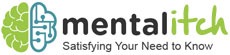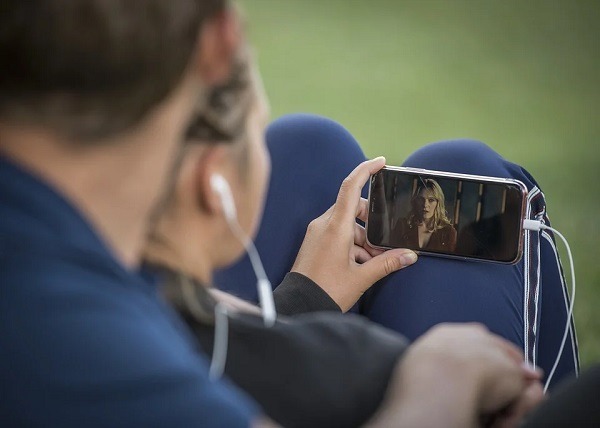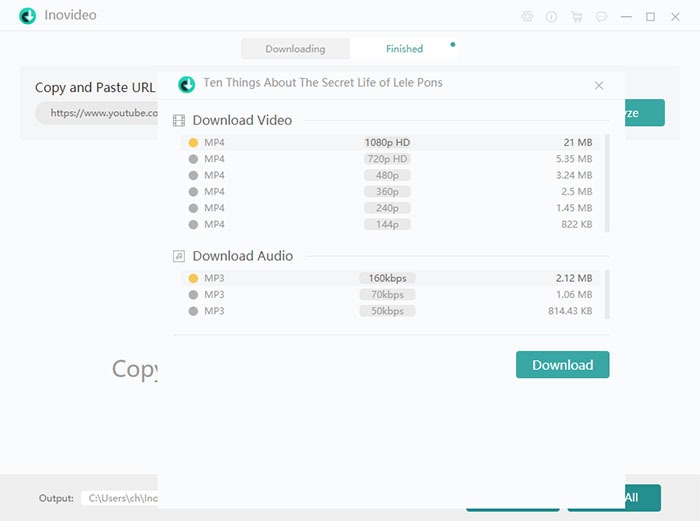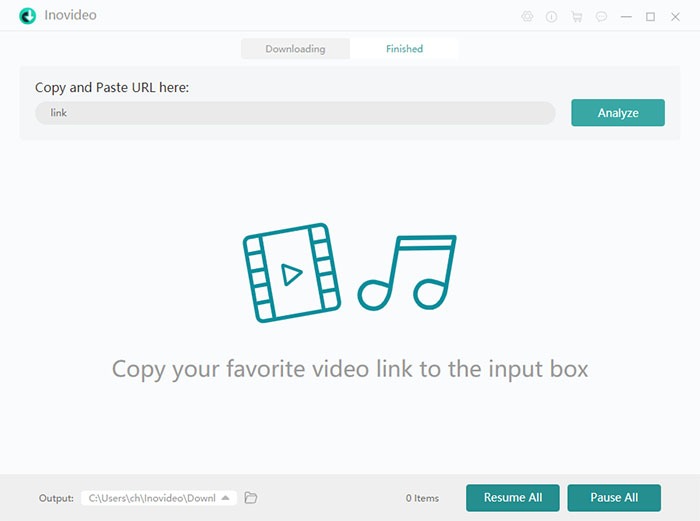There are many video downloaders that you can use online to download your favorite YouTube videos and turn them to MP4 or MP3, but there are only a few that are fast, consistent, and reliable. One of the best video downloaders that you can utilize is Inovideo, a premium video downloading service created by the international software company VideoSolo. What does Inovideo do that is different from the others? And why is it considered one of the best? To know more about the service, here is a quick review of the Inovideo app.
Features of Inovideo
What’s great about the Inovideo app or software is that it is more than just a simple video downloader that lets you download online videos in MP4 and MP3 formats. Below are the list of features that Inovideo offers and a brief description of each of them.
Multiple Video Quality Options
Most of the video downloaders found online would usually have only a few options when it comes to the quality of the video or audio you are downloading. Some would only offer you 480p resolution, while there are a few that only allow you to download the video at 720p. With the VideoSolo Inovideo app, you will have many more video quality options, as the app enables you to download videos at 4K and 1080p resolutions, depending on the quality of the original video. If you want faster downloads, you have the option to get videos at 480p resolution or lower.
Faster Downloads
VideoSolo incorporates a reliable system that enables Inovideo to download videos in as fast as one minute, so you don’t have to wait long for your downloaded video to be available on your computer. So, if you are in a hurry to download a video so that you can continue watching it outside without an internet connection, just download that video through Inovideo, and you will already have it even before you get ready to leave the house.
Allows Batch Download
Unlike many video downloaders, Inovideo allows batch downloads, which means that you can download multiple videos simultaneously. All you truly have to do is to add the link to the video on the list, and the app will automatically download it. Moreover, you also have the option to download an entire YouTube playlist by just adding the link to the playlist on the app’s main interface. In addition to batch download, Inovideo also has a feature that lets you control the progress of each video download, so you can pause, resume, or delete certain videos on the list.
Has a Free Trial
Only a few video downloaders are considered to be the best in what they do, but you can count on your fingers how many of them actually provide free trials for their services. Inovideo is one of those that provide a free trial for potential customers, and they allow new users to try out their video download service for 15 days before you need to pay $9.95 for a 1-month subscription and $29.95 for a 1-year subscription. In those 15 days where Inovideo can be used for free, you can only download ten videos, but what’s neat about the free trial is that the best features of the app aren’t locked. So, you can download 8K and 4K videos without the need to pay for anything. The free trial is a good gauge to see if Inovideo’s features are perfect for your preferences.
How to Install and Use Inovideo
Inovideo is arguably one of the easiest video downloaders to use, as it has a beginner-friendly user interface that navigates swiftly and smoothly. To learn how to use Inovideo, follow the steps written below.
- Download and install the Inovideo app on its website (inovideoapp.com). Be sure to download the correct version of the app if you are using a Windows PC or an Apple For those that want to get a subscription, click on the Buy Now button to sign up for an Inovideo membership.
- Once the Inovideo app is downloaded, click on the downloaded .exe file, and a pop-up window will appear. If you are going to try the free trial, press the Continue Trial button. However, if you want to register for a subscription, fill up the Email Address and License Key form that is located at the bottom of the pop-up window. The License Key is given after you have purchased a subscription on the website.
- After signing in, you will automatically be redirected to Inovideo’s downloader screen. Paste the URL of the video that you want to download, and then click the Analyze button.
- Next, select the output format of the video you are downloading. You have the option to download both MP4 and MP3 files of the video. Once you have chosen the format, click the Download button.
- Wait for the app to download the video, and once it is downloaded, look for the file on the Download folder located inside the Inovideo folder. If you want to change where the file will be sent after downloading, click on the Output tab at the bottom left corner of the window and select where you want to put the downloaded file.
Inovideo is an intuitive and easy-to-use video downloader that allows you to download multiple videos in one go while also providing fast download speeds to get the files ready on the fly. Of course, you would need to pay for the app’s premium service to enjoy its many great features, but spending on the subscription for Inovideo is truly worth it if you are frequently downloading videos online.