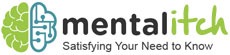Do you need to copy text from a scanned PDF file? It can be easy with the right tool.
A PDF format has become one of the main types of documents used on the internet. It’s well-secured, comfortable, suitable for sharing, and also takes little space on your computer. Sounds nice, don’t you think? In this article, you will find out more information about PDFs and the most effective conversion tools.
Nuances of PDF files
The major problem associated with this format becomes obvious when you proceed with editing and copying the content on the PDF file. This is especially the case when it comes to a scanned pdf. You cannot edit PDFs due to security measures.
While it is easy to copy text from any pdf document, it can hardly be done from a scanned file. To copy text from scanned pdf, you have the only reasonable solution – an Optical Character Recognition (OCR) tool. An online service like OnlineOCR.net aims to convert various documents into an editable format such as Microsoft Word. After the conversion, you will be able to copy the text from the editable file. As you can see, there is nothing difficult. Check out easy pdf editing online for more information.
Copying text from scanned pdf online
There is a wide range of online tools that can help you convert pdf to a few different formats such as Word, Excel, or even PowerPoint. In fact, plenty of tools don’t support scanned PDFs. At https://www.onlineocr.net/ pdf to word becomes quite easy. This online tool can transform any scanned PDF file into a format that allows you to copy the text or edit it. What’s good is that it works on all computers and tablets that are equipped with Mac and Windows. So, what needs to be done to start a conversion process? Here are the steps to be taken:
- Open your browser and visit onlineocr.net. The homepage features beautiful and easy to use controls that allow you to upload a pdf file, select a language, and specify the output format.
- Click the Select button and pick up the scanned pdf file from your computer or tablet.
- Upload a scanned pdf.
- Indicate the language of the scanned file in order to ensure accuracy in the conversion process.
- Specify the output format you want. Microsoft Word can be the ideal format, as it can transfer all the texts, tables, charts, and graphics at the same time.
- Click the Convert button. You’ll have to wait for the resource to complete the conversion. It usually takes some time, although it depends on the number of pages and document size. For small files, less time is required for conversion.
After OnlineOCR successfully converts the document, you’ll see a text box that involves the text of the scanned pdf file. Thus, you will be able to copy the whole or part of the received content from the text box or download the output file as a Microsoft Word document. To copy the content, all you need to do is to select the part you need and press Ctrl+C to copy. Once it is done, you can switch over to wherever you need it and press Ctrl+V to paste. This way, you can copy text from scanned pdf online free of charge. In order to get access to more extensive features at onlineOCR.net, you should be ready to pay extra.
Final Word
The effectiveness of OCR can hardly be denied. Thanks to such tools as Online OCR.net, the conversion from one format to another has become as easy as never before. It provides you with a quick way to get the task completed without installing any OCR software. This option is great as it will make your work efficient, simple, and fun simultaneously. Now that you know all the advantages of OnlineOCR.net, feel free to use it next time you need a high-quality conversion mechanism.