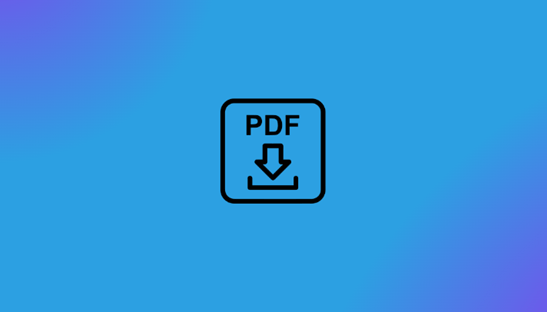When working with various documents, you probably often wonder how to save a file as PDF. This format is very convenient – for reading, presenting, sending by e-mail or printing. Learn how to save a document to PDF is essential. After reading the article, you will also know how to convert a file to PDF, e.g. from .doc or .docx format. Ask a professional if you want to know more about pdf compare tool.
The Advantages of PDF
Office allows you to save files in PDF or convert them to this format. Why are PDF documents so popular? They are usually small in size. They are also displayed in the same way on all computers, tablets and smartphones, and even on web-pages.
No image in the document will move or lose its original quality, and text formatting will remain unchanged. PDFs also look very professional – they are used, among others, for e-book publication, the universality of reading and the lack of risk of the document “falling apart” are the greatest advantages of a PDF file.
Step by Step Instructions to Save as PDF
Don’t know how to save a document to PDF that’s almost finished? Follow the tips below. Step-by-step instructions apply to Google Docs.
- Open the “File” tab.
- Press “Download” and select “PDF File (.pdf)”.
- The document will be saved to the selected location on your disk (usually the “Downloads” folder).
An equally effective method involves performing only a few activities, but is more universal – it applies to both text documents, graphics, spreadsheets, and presentations made in PowerPoint.
- Right-click in the open file area or the “File” tab.
- Press “Save as” or use the Ctrl+S combination.
- In the window that opens, complete the “File name” field.
- Select “.pdf” from the “Save as type” drop-down list.
Tips: Saving to PDF does not overwrite the original text document or presentation. What does it mean? After saving to PDF, you will have two versions of the file: the original (.doc, .docx, .jpg, .ppt, etc.) and the converted version (.pdf).
Now you can confidently send it to your colleagues by e-mail, print it or present it to a wider audience.
How to Convert a File to PDF? List of Available Formats
Knowing how to save a document to PDF is one thing. The second situation that requires this skill is as follows: you already have a ready file – usually text – and you need to change its format to PDF. Follow the list of formats for which this action will be possible. These include but not limited to: .doc; .docx; .xls; .xlsx; .txt; .ppt; .pptx; .rtf; .jpg; .png; .tiff; .bmp; .xml; .ai.
Not sure what extension the document you see in front of you has? Just run the file explorer. Select File Explorer on the taskbar or press Windows logo key+E. In the View window, in the Show/Hide group, select File name Extensions. You now know whether the file to PDF conversion will be 100% successful.
How to Save a Document in PDF? Use Appropriate Programs
SwifDoo PDF is a professional and recommended program for creating and editing PDF files. In the desktop version (access via a installed program) you have numerous options to choose from, including transforming almost any document into PDF.
Once you launch the program, you will see the taskbar. Select the Convert PDF tab from the main panel. Choose one of the options, e.g. converting a Word, PPT, Excel or JPG file to PDF.
The program also allows you to work the other way around, i.e. “disassemble” a PDF and convert it to text or image. An alternative to the desktop converter tools is its free online PDF converters – you can easily find them by entering this phrase in the search engine.
Bonus Tips: Printing to a PDF File – Simple and Effective
In the past, there was no option to save a Word file to PDF. That’s why learning how to print to PDF was so important. Currently, this skill is useful when you want to quickly print an image created in Paint, important information saved in Notepad or a screenshot of a web page.
How to print any file to PDF?
1. Open a specific file in an application that allows printing.
2. Click “File” and then “Print”.
3. When the print dialog box opens, select Adobe PDF from the list of printers.
4. Press the “Print” button to launch the virtual printer.
Click “OK”, then enter a new file name and save it in a suitable place (folder, Desktop, etc.).
Summary
After reading the article, saving a file in PDF or converting other types of documents to this format should be clear to you. This skill will come in handy whether you work in an office, prepare homework, or need to change a file for private use.
After saving it to PDF, you can freely print it, forward it, use it when presenting your own idea, and even post it on a website. And without fear of losing quality or changing the structure of the document, and with a dedicated PDF editor such SwifDoo PDF, you can manage PDF files well in all aspects.